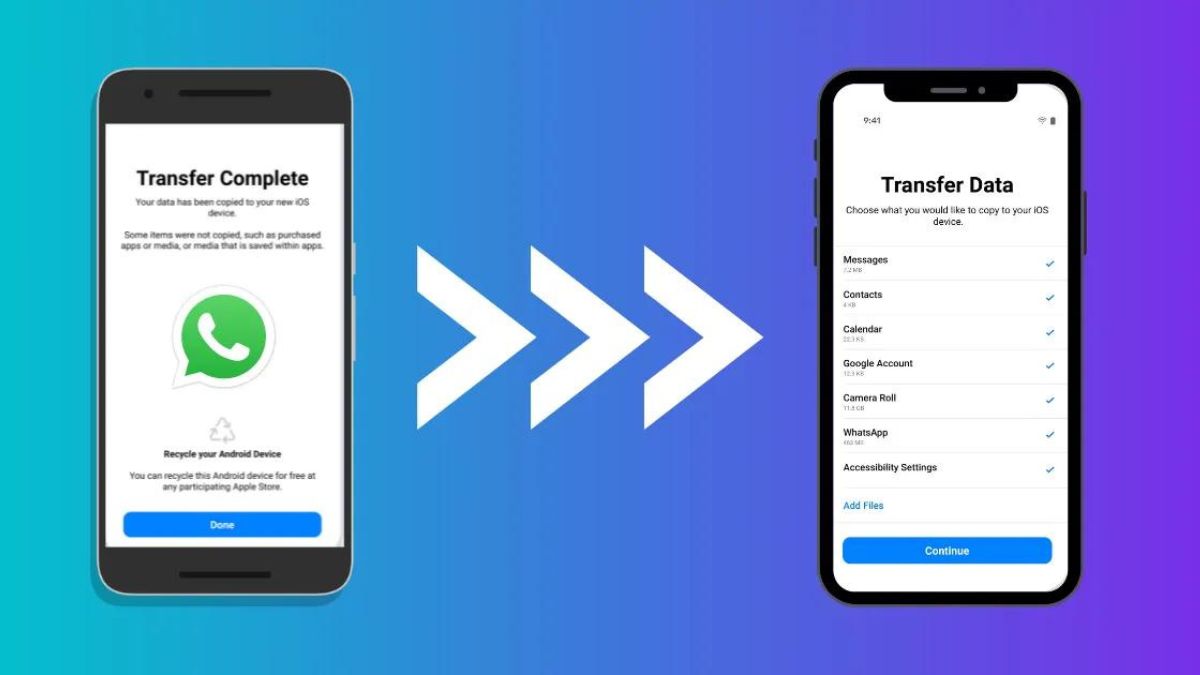You can access all your WhatsApp data that is backed up to your Google Drive or Apple Cloud if you are upgrading your smartphone or switching from Android to iOS. This step-by-step tutorial will show you how to transfer your WhatsApp data from your old phone to the new one.

Twinkle Updated: Nov 13, 2022 15:01 IST

How to transfer WhatsApp chats?
WhatsApp, the meta-owned messaging platform, is the most used application worldwide. According to statistics, there are around 2 billion WhatsApp users in the world. But how do these 2 billion users manage to transfer their old chats to their new smartphones? It may seem difficult but it is not.
If you are switching from an Android device to an Android or iPhone, here is a step-by-step guide to transfer all your WhatsApp data, including account information, profile photos, private and group chats, message histories, media, and settings .
How to transfer old WhatsApp chats from iOS to Android?
- Connect your Android device to an iPhone using a Type C cable.
- On your Android device, open WhatsApp and a QR code will appear on the screen.
- On your iPhone, click Settings > Chats > Move Chats to Android to scan the QR code.
- Click Start Transfer after the app completes the backup while keeping your phone unlocked.
- And do not operate both devices while the transfer process is active.
How to transfer old WhatsApp chats from Android to Android?
- Before starting the process, backup all WhatsApp data on your old phone to your Google Drive.
- For that, open WhatsApp > More options > Settings > Chats > Chat backup.
- Choose the Google account you want to back up your chats to.
- Next, make sure your new Android device is linked to the Google account where your backup is saved.
- Install and open WhatsApp on your new phone and sign in.
- Tap RESTORE when prompted to restore your chats and media from Google Drive.
- Once the restore process is complete, tap NEXT. Your chats will be displayed once initialization is complete.
- WhatsApp will continue to restore your media files after your chats are restored.
How to transfer old WhatsApp chats from Android to iOS?
- Install the “Move to iOS” app from Play Store on your Android phone.
- After downloading, launch the “Move to iOS” app and follow the on-screen instructions.
- When prompted, enter the code displayed on the iPhone on the Android phone.
- Next, select ‘WhatsApp’ on the Transfer Data screen and tap Start. WhatsApp will prepare data for export. Sign out once the process is complete.
- Return to the ‘Move to iOS’ app and tap ‘Continue’ to transfer data to iPhone.
- Once the data transfer is complete, install the latest WhatsApp updates on your iPhone.
- Sign in with the same mobile phone number and tap Start.
- Once the process is complete, WhatsApp chats will be visible on your new iPhone.
Meanwhile, WhatsApp has started testing the autochat feature. The “message yourself” option will soon be visible to users within the contact list.
Categories: Optical Illusion
Source: ptivs2.edu.vn